Camera filters for Podcasters: A Complete Guide
Are you a podcaster looking to enhance your video presence? You're in the right place! Looking your best on camera can boost your confidence and make a lasting impression in your professional interactions.
In this comprehensive guide, we'll explore how podcasters can leverage camera filters to enhance their professional appearance. Whether you're looking for subtle refinements or more dramatic transformations, we'll cover a range of techniques to help you look and feel your best during every video interaction.
Introducing Filteronme: Filters for Podcasters
The above video shows Filteronme in action. You can play with the slider to see the before & after of the filters. Filteronme is the perfect companion for podcasters.
For video podcasters, maintaining a consistent, professional look throughout long recording sessions is crucial. Filteronme can help you always appear camera-ready, allowing you to focus on delivering great content without worrying about your on-screen appearance.Filteronme is the go-to application for adding professional-grade filters to your video calls and streams. Available for both Mac and Windows, Filteronme offers a wide range of features to enhance your video presence:
- Face Sculpting: Subtly refine your facial features with options for face thinning, jaw shaping, and more.
- Skin Perfecting: Achieve a flawless complexion with skin smoothing and foundation effects.
- Eye Enhancements: Make your eyes pop with color changes, enlargement, and brightening filters.
- Lip and Teeth Improvements: Add a touch of color to your lips or whiten your teeth for a dazzling smile.
- Makeup Application: Experiment with virtual lipstick, blush, eyeliner, and other makeup effects.
- And much more: Explore our full range of filters and effects.
The best part? You can try Filteronme for free, no credit card required!
How to Set Up Filteronme for Podcasters
Getting started with Filteronme is quick and easy. Follow these simple steps:
-
Download Filteronme: Visit our downloads page and get the latest version for your operating system.
-
Install the Application:
- For Mac users: Follow our Mac installation guide.
- For Windows users: Check out our Windows installation guide.
-
Launch Filteronme: Open the application and allow any necessary permissions for camera access.
-
Configure Your Video Call Software:
- Open your preferred video call software and go to the video settings.
- In the Camera input section, select "Filteronme Camera" as your video source.
-
Start Enhancing: With Filteronme running in the background, you're ready to look your best in your professional video interactions!
How to Use Filteronme for Podcasters
Once you've selected Filteronme as your camera input, you can start applying filters. Remember to keep the Filteronme app open while you're on a video call.
To apply a filter, go to Filteronme and find a filter you like. Then drag the slider to the right to increase the intensity of the filter. You can drag to the left if you want to decrease the intensity.
For example, here's a video showing how to increase the intensity of the teeth whitening, skin smoothing and face thinning filter. You can also see the before and after of the filter by using the toggle switch in the bottom left corner.
Some filters also have a color adjustment option. You can click the color panel and a color selection window will appear. Here you can select a color for the filter from the preset colors or choose a custom color.
For example, here's a video showing how to apply a custom eye & lip color:
Feel free to experiment with different filters and settings to find the perfect look for your professional video calls. There are an infinite number of combinations you can try.
To see a before and after, you can turn off the filters by toggling the "Enable Filters" switch in the bottom left corner.
Mastering Filteronme: Tips and Tricks for Podcasters
Now that you're set up, let's explore how to make the most of Filteronme in your professional role:
1. Find Your Perfect Look
Experiment with different filters to find the combination that suits you best. Start subtle and gradually increase intensity until you're happy with the result. Remember, the goal is to enhance your natural appearance, not create an entirely new look.
2. Create Custom Presets
Once you've found your ideal filter combination, save it as a custom preset. This allows you to quickly apply your favorite look for future video interactions. To create a preset:
- Adjust filters to your liking
- Click the "Save Preset" button
- Name your preset (e.g., "Professional Meeting" or "Casual Team Call")
- Click "Save"
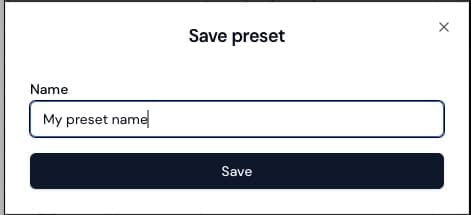
You can save multiple presets and switch between them easily in the presets tab.
3. Optimize for Your Audience
Consider your audience when choosing filters:
- Client Meetings: Opt for subtle enhancements that look natural and professional.
- Team Calls: Feel free to experiment with more relaxed filters that still maintain a professional appearance.
- Public Presentations: Use filters that will look good on various screen sizes and resolutions.
4. Combine with Built-in Features
Don't forget to use your video call software's native features alongside Filteronme. For example, you can still use virtual backgrounds while benefiting from Filteronme's face-enhancing filters.
5. Try community presets
We have a community of users who have shared their favorite Filteronme presets. You can find these on the community presets section of the presets tab.
Why Podcasters Need Camera Filters
Now that we've explored the amazing world of camera filters, let's address why they're so important for Podcasters:
-
Professional Image: In the digital age, your video presence is often the first impression you make. High-quality filters can help you maintain a polished, professional appearance.
-
Confidence Boost: When you look good, you feel good. Filters can help you feel more confident and comfortable on camera, leading to better communication and engagement in your role.
-
Fatigue Masking: Long hours of video calls can be tiring. Subtle filters can help you look fresh and alert, even during extended work sessions.
-
Adaptability: Whether you're in a formal meeting or a casual team check-in, you can quickly adjust your appearance to suit the occasion.
Troubleshooting Filteronme for Podcasters
Encountering issues? Here are some common problems and their solutions:
-
Video software can't detect Filteronme:
- Ensure Filteronme is running before opening your video call software.
- Restart both applications.
- Check if your antivirus is blocking Filteronme.
-
Filters aren't applying:
- Verify you've selected "Filteronme Virtual Camera" in your video call settings.
- Check if filters are enabled in the Filteronme app.
-
Performance issues:
- Close unnecessary background applications.
- Reduce the number or intensity of filters applied.
- Ensure your graphics drivers are up to date.
For more help, visit our help center.
Privacy and Security: Your Concerns Addressed
We understand that privacy is paramount for Podcasters. Rest assured, Filteronme takes your security seriously:
- Private Local Video Processing: All video processing happens on your device. We never access or store your video feed.
- Minimal Data Collection: Filteronme collects only basic usage data to help us improve the app.
- Regular Updates: We continuously update our software to address any potential security vulnerabilities.
Frequently Asked Questions
Is Filteronme free to try for Podcasters?
Yes! You can try Filteronme for free without a credit card. We offer a paid subscription for unlimited use, but the free version is a great way to see if Filteronme is right for you.
Will people know I'm using filters?
When applied subtly, Filteronme's effects are virtually undetectable. The goal is to enhance your natural appearance, not create an obvious filter effect.
How often is Filteronme updated?
We release updates regularly, adding new features and improving performance. You'll be notified within the app when updates are available.
Can I use Filteronme on multiple devices?
Yes, your Filteronme license allows you to use the software on multiple devices. However, you can only have one active user at a time.
How do I manage my Filteronme subscription?
You can easily manage your Filteronme subscription and billing information:
- In the Filteronme app, click on the "Billing" tab.
- Alternatively, visit our billing portal directly.
Our billing portal is managed by Stripe, our secure payment processor.
How do I change the input video device for Filteronme?
To change the input video device for Filteronme, go to Filteronme settings and select the "Camera" tab. From there you can select the camera you'd like to use.
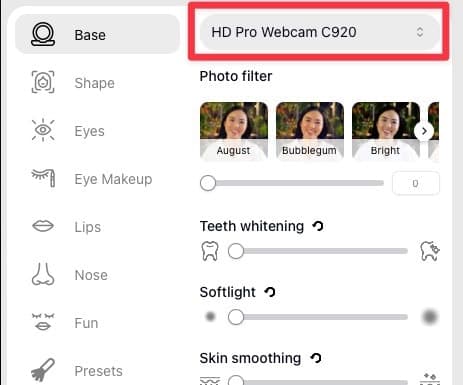
Can I use Filteronme on my phone or tablet?
No, Filteronme is only available for Windows and Mac computers. You'll have to use the desktop version of your video call software in order to use Filteronme.
We are working on a mobile version of Filteronme, but it is not available yet.
Ready to Transform Your Video Presence?
Now that you're equipped with everything you need to know about using camera filters as a podcaster, it's time to take action! Download Filteronme today and start impressing your colleagues, clients, and audience with your enhanced video presence.
Get Started with Filteronme for Free
Remember, looking good on camera isn't just about vanity - it's about feeling confident, making great impressions, and communicating effectively in our digital world. With Filteronme, you'll always put your best face forward in your professional video interactions!
On this page
- Introducing Filteronme: Filters for Podcasters
- How to Set Up Filteronme for Podcasters
- How to Use Filteronme for Podcasters
- Mastering Filteronme: Tips and Tricks for Podcasters
- Why Podcasters Need Camera Filters
- Troubleshooting Filteronme for Podcasters
- Privacy and Security: Your Concerns Addressed
- Frequently Asked Questions
- Ready to Transform Your Video Presence?
Filters for
video calls & streams